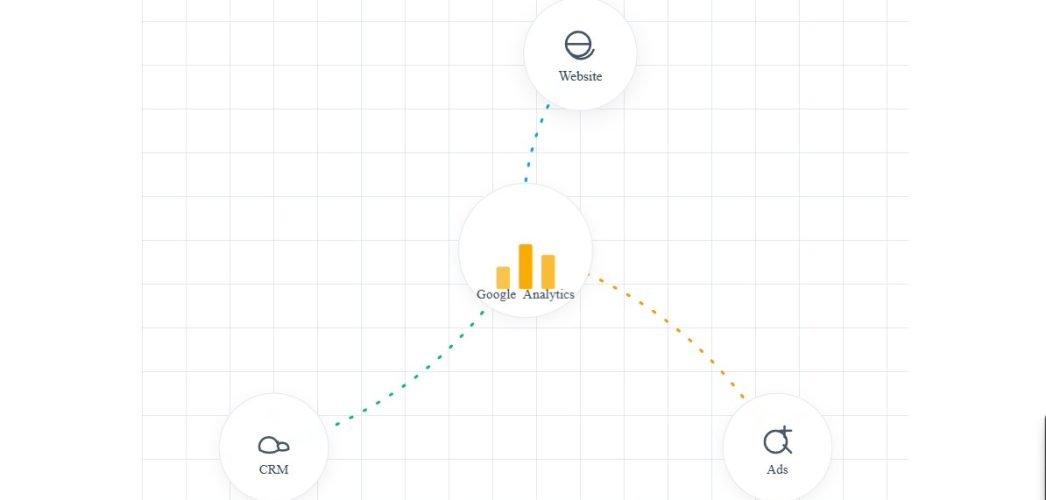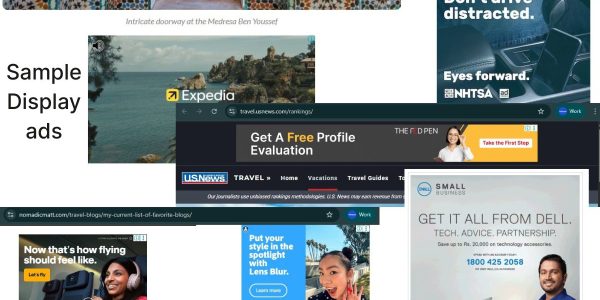You’ve just launched a brilliant new marketing campaign. You’ve invested time, creativity, and a significant portion of your budget. The ads are live, the social media posts are buzzing, and traffic is hitting your website. But then, a nagging question emerges: Is it actually working?
Which channels are driving real conversions? Where are users dropping off? Are you getting a return on your investment, or are you just throwing money into a digital black hole? Without the right data, you’re flying blind.
This is where a proper Google Analytics integration transforms your business. It’s the bridge between raw, chaotic website traffic and the clear, actionable insights you need to grow. This guide will walk you through everything from the fundamentals of setting up Google Analytics 4 (GA4) to advanced strategies that turn data into your most valuable asset.
Unified Data Stream
Visualizing the flow of data from multiple sources into Google Analytics.
What is Google Analytics Integration and Why Does It Matter?
At its simplest, Google Analytics integration is the process of connecting your Google Analytics account to your website or app. But its true power lies in connecting it to your entire digital ecosystem. Think of it less as a single tool and more as a central nervous system for your marketing data.
This means linking GA4 not just to your website, but also to:
- Google Ads
- Your Customer Relationship Management (CRM) platform (like Salesforce or HubSpot)
- Your e-commerce platform (like Shopify or WooCommerce)
- Other third-party marketing and data tools
Why is this interconnected view so critical?
- A Single Source of Truth: It breaks down data silos. Instead of looking at ad performance in one platform and sales data in another, you get a unified view of the entire customer journey.
- Enhanced ROI Measurement: You can finally attribute revenue directly to specific marketing campaigns, channels, and even keywords. This allows you to double down on what works and cut what doesn’t.
- Deep Customer Understanding: Track how users who came from a Facebook ad behave differently from those who came from an organic search. See the full path from first touchpoint to final purchase and long-term loyalty.
- Smarter Audience Building: By integrating GA4 with Google Ads, you can create highly specific remarketing audiences based on user behavior on your site (e.g., users who abandoned a cart, visited a specific service page, or watched a demo video).
Without this integration, you’re only seeing fragments of the story. With it, you get the complete picture.
The Evolution: From Universal Analytics (UA) to Google Analytics 4 (GA4)
It’s impossible to discuss modern analytics without mentioning the shift from Universal Analytics (UA) to Google Analytics 4 (GA4). UA, the long-standing default, was built for a world of independent desktop web sessions. GA4 is built for today’s cross-platform, event-driven world.
The core difference is the data model:
- UA was session-based: It grouped user interactions within a specific timeframe (a “session”).
- GA4 is event-based: It treats every single interaction—a page view, a button click, a video play, a form submission—as a distinct “event.”
This event-based model is far more flexible and provides a more granular understanding of user behavior. It’s the foundation for a more powerful and insightful Google Analytics integration. If you haven’t already migrated, making the switch to GA4 is your first and most critical step. [internal link: The Complete Guide to Migrating from UA to GA4]
A Step-by-Step Guide to Your First Google Analytics Integration
Ready to get your hands dirty? Let’s walk through the essential setup process.
Step 1: Setting Up Your Google Analytics 4 (GA4) Property
First, you need a place for your data to live.
- Navigate to the Google Analytics website and sign in.
- Go to the Admin section (the gear icon in the bottom left).
- In the ‘Account’ column, select the account you want to use or create a new one.
- In the ‘Property’ column, click “Create Property.”
- Enter a name for your property (e.g., “My Business Website”), select your reporting time zone and currency, and click “Next.”
- Provide your business information and objectives.
- Choose your platform (Web, Android App, or iOS App) and set up your Data Stream. For a website, you’ll enter your URL and give the stream a name.
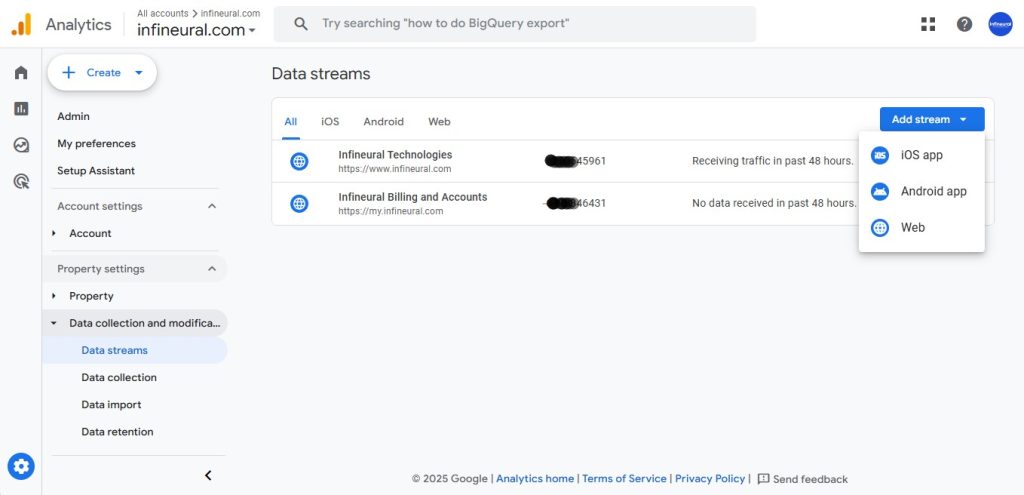
Step 2: Implementing the Tracking Code on Your Website
Once your property is created, GA4 will provide you with a Measurement ID (e.g., G-XXXXXXXXXX) and a tracking code (the Global Site Tag or gtag.js). You have two primary ways to add this to your site:
Method 1: Direct Installation (gtag.js) You can copy the entire gtag.js script and paste it into the <head> section of every page on your website. This is simple for basic sites but can become cumbersome and hard to manage as your tracking needs grow.
Method 2: Google Tag Manager (GTM) – The Recommended Approach Google Tag Manager is a free tool that acts as a container for all your tracking scripts (or “tags”). Instead of adding multiple scripts to your site’s code, you add the GTM container once. Then, you manage all your tags—GA4, Google Ads, Facebook Pixel, etc.—from the user-friendly GTM interface.
Why is GTM better?
- Scalability: Easily add, edit, and remove tags without touching your website’s code.
- Control: Test tags in a preview mode before deploying them.
- Performance: GTM can load tags asynchronously, which can help with site speed.
For any serious, long-term analytics strategy, GTM is the industry standard.
Step 3: Verifying Your Installation
How do you know it’s working? The moment of truth!
After implementing your tracking code, go back to your GA4 property and navigate to Reports > Realtime. Open your website in a separate browser tab and start clicking around. Within a minute, you should see your own activity appear in the Realtime report. You’ll see which pages you’re visiting and the events being triggered.
If you see data flowing, congratulations! Your basic Google Analytics integration is complete.
Beyond the Basics: Integrating GA4 with Your Essential Tools
The initial setup is just the beginning. The real value is unlocked when you connect GA4 to the other tools that run your business.
Integrating Google Analytics with Google Ads
This is non-negotiable for anyone running Google Ads. Linking these two platforms allows you to:
- Import GA4 conversions (like
form_submissionorpurchase) directly into Google Ads as conversion goals. - See detailed website engagement metrics (like engaged sessions and bounce rate) for your campaigns right inside the Google Ads interface.
- Build powerful remarketing lists in GA4 to target users in Google Ads based on their precise on-site behavior.
The linking process is straightforward and can be initiated from either the GA4 or Google Ads admin panel. Google’s official guide to linking Ads and Analytics
Connecting GA4 to Your CRM (e.g., Salesforce, HubSpot)
This is where many businesses hit a wall, but it’s also where the most profound insights are found. Integrating GA4 with your CRM connects pre-sale web behavior with post-sale customer data. You can answer questions like:
- Which marketing channels bring in the customers with the highest lifetime value (LTV)?
- What on-site actions did our most successful enterprise clients take before they contacted sales?
- How does website engagement correlate with lead quality and deal-close rates?
While some CRMs offer native connectors, achieving a truly seamless and reliable data pipeline often requires custom development to handle data mapping, cleansing, and validation. For this level of mission-critical integration, businesses often rely on experts. At Infineural Technologies, we specialize in building robust, custom data bridges between GA4 and your CRM, ensuring your sales and marketing teams are operating with a perfectly unified dataset.
E-commerce Platform Integration (Shopify, WooCommerce)
If you run an online store, integrating GA4 with your e-commerce platform is essential. This allows you to track the entire shopping funnel automatically:
view_itemadd_to_cartbegin_checkoutpurchase
Most major platforms like Shopify have built-in or plugin-based integrations that simplify this process, pushing rich e-commerce data directly into GA4.
Common Pitfalls in Google Analytics Integration (And How to Avoid Them)
A flawed setup can be worse than no setup at all because it leads to bad decisions based on bad data. Here are the most common mistakes:
- Polluting Data with Internal Traffic: Your own employees visiting the website can skew your data. Always create a data filter in GA4 to exclude traffic from your office IP addresses.
- Forgetting Cross-Domain Tracking: If your user journey spans multiple domains (e.g.,
mybusiness.comtocheckout.mybusiness-portal.com), you must set up cross-domain tracking. Otherwise, GA4 will see a user moving between sites as two separate users, breaking the journey. - Not Defining Conversions: GA4 tracks events, but it doesn’t know which ones are most important to you until you tell it. Go to Admin > Conversions and toggle on the key events (like
purchaseorgenerate_lead) that signify a business goal has been met. - Inconsistent Tagging (The Double-Tracking Menace): This often happens during a migration. A team might install GA4 via Google Tag Manager but forget to remove an old, hardcoded analytics tag from the website’s code. This results in every action being tracked twice, inflating your traffic and event counts.
Supercharge Your Insights with Advanced Integration Strategies
Once your foundation is solid, you can elevate your analytics to a new level. The true power of a modern Google Analytics integration lies in its connection to the wider Google Cloud ecosystem.
- Server-Side Tagging: For ultimate data accuracy and control in a world of ad-blockers and privacy restrictions, server-side tagging (via GTM) sends data from your server to GA4, rather than from the user’s browser. This creates a more reliable and secure data stream.
- The BigQuery Integration: This is GA4’s superpower. With a few clicks, you can link your GA4 property to Google BigQuery, a powerful data warehouse. This allows you to export your raw, unsampled event-level data and run sophisticated SQL queries, join it with other business data, and build predictive machine learning models.
- Custom Data Dashboards: While the GA4 interface is powerful, building custom dashboards in a tool like Looker Studio (formerly Google Data Studio) allows you to visualize the KPIs that matter most to your business, pulling data from GA4, Google Ads, your CRM, and more into a single, unified view.
These advanced strategies are where data becomes a true competitive moat. The team at Infineural Technologies helps businesses design and implement these sophisticated data ecosystems, transforming your GA4 data from a simple reporting tool into a predictive engine for growth.
Your Data Is Your Future
A successful Google Analytics integration is no longer a “nice to have” for digital businesses; it is the fundamental requirement for sustainable growth. It’s the difference between guessing and knowing, between reacting and strategizing.
By properly setting up GA4, connecting it to your critical business platforms, and avoiding common pitfalls, you create a source of truth that empowers every decision you make. You can finally understand your customers, prove your marketing ROI, and confidently invest in the strategies that drive results.
The journey starts with a single, properly placed tag, but it leads to a complete transformation in how you see your business and its potential.
Ready to transform your data from a confusing stream into a strategic asset? If you want to ensure your Google Analytics integration is built for performance and scale, talk to an Infineural Technologies expert today for a free consultation Contact Us.