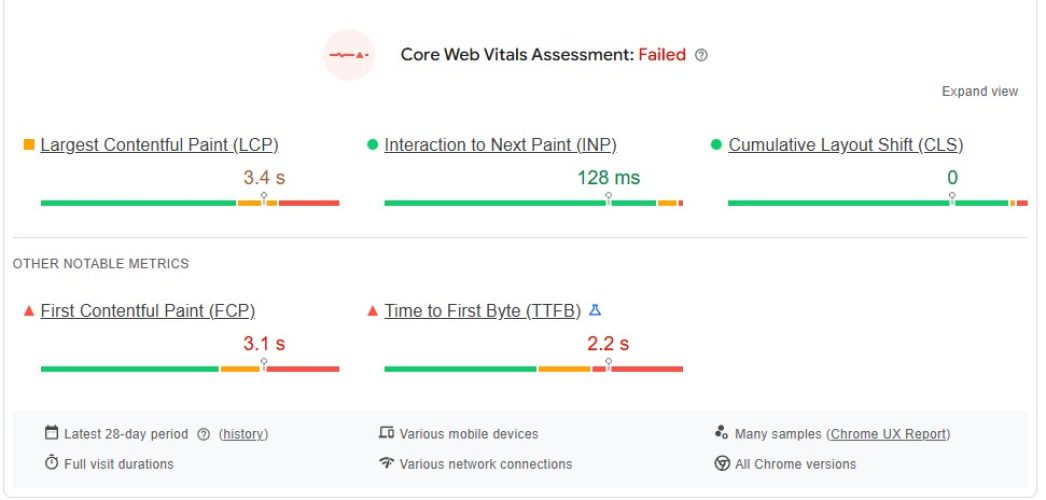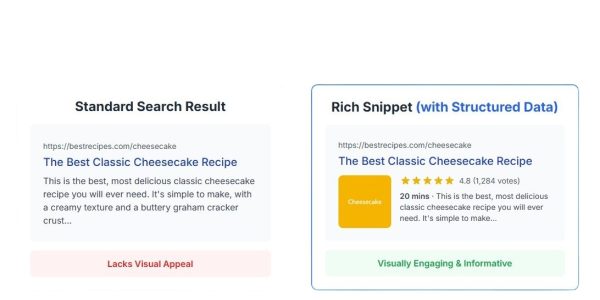You’ve seen it. That sinking feeling when you open your Google Search Console Core Web Vitals report and see a sea of red URLs flagged for “LCP issue: longer than 2.5s.”
It’s frustrating. You’ve built a beautiful website, but Google is telling you it’s too slow, and your rankings might suffer because of it.
Largest Contentful Paint (LCP) is one of the most critical, and often most stubborn, metrics to improve. It’s a direct measure of how quickly your user feels like your page is useful. A slow LCP doesn’t just hurt your SEO; it actively drives potential customers away.
But here’s the good news: LCP isn’t a mysterious black box. It’s a measurable, diagnosable, and—most importantly—fixable problem.
In this comprehensive guide, we’ll show you exactly how to fix LCP Web Vitals. We’ll move beyond the generic “optimize your images” advice and give you a step-by-step technical process to identify your specific LCP bottlenecks and resolve them for good.
📈 What is LCP (Largest Contentful Paint) and Why Does It Matter?
Largest Contentful Paint (LCP) is one of the three Core Web Vitals metrics. In simple terms, LCP measures the time it takes for the largest single element (like an image, video, or block of text) to become visible within the user’s viewport.
It’s Google’s way of measuring perceived loading speed.
Think about it: A user doesn’t care if a tiny icon in the footer loads in 0.1 seconds. They care about when the main hero image, the headline, or the product video appears. That’s what LCP measures.
Why LCP is Critical for Your Business
- User Experience: A fast LCP (under 2.5 seconds) signals to the user that your page is loading quickly and is ready to be used. A slow LCP (over 4.0 seconds) is a major cause of high bounce rates.
- SEO & Rankings: LCP is a confirmed, albeit one of many, ranking factor. Google wants to send its users to pages that provide a good experience, and a fast-loading page is a huge part of that. Improving your LCP score can give you a direct edge over slower competitors.
Here are the LCP thresholds you need to aim for:
- Good: Under 2.5 seconds
- Needs Improvement: Between 2.5 seconds and 4.0 seconds
- Poor: Over 4.0 seconds
LCP (Largest Contentful Paint) Thresholds
🛠️ How to Diagnose the Cause of Your Poor LCP Score
Before you can fix your LCP, you must identify what is causing the delay. You can’t just guess. You need to use the right tools to find two key pieces of information:
- What is the LCP element on your page?
- Why is it loading slowly?
Use These Tools to Find Your LCP Element
You’ll need a combination of “Lab Data” (a controlled test) and “Field Data” (real-user data).
- PageSpeed Insights (PSI): This is your best all-in-one tool. It gives you both Field Data from real Chrome users (if your site has enough traffic) and detailed Lab Data from a Lighthouse test. Most importantly, it will tell you exactly what your LCP element is.
- Google Search Console: The Core Web Vitals report shows you groups of URLs that share the same LCP issue. This is great for identifying site-wide patterns (e.g., “all my blog posts have poor LCP”).
- Chrome DevTools: For advanced, real-time debugging, the “Performance” panel in Chrome DevTools lets you record a page load and see a detailed waterfall of what’s happening.
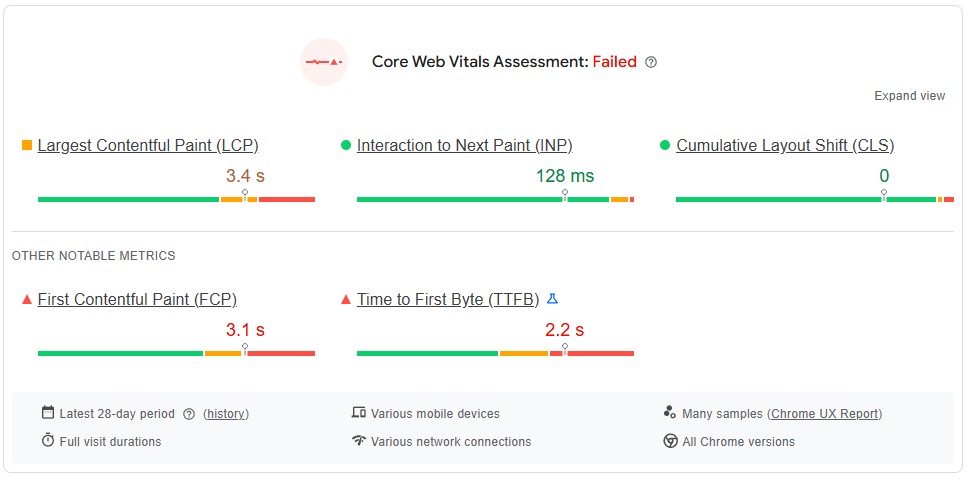
Understanding the 4 Phases of LCP
A poor LCP score is rarely just one problem. It’s usually a “death by a thousand cuts.” Google breaks down the LCP time into four distinct phases. To fix your LCP, you must find out which of these phases is your bottleneck.
- Time to First Byte (TTFB): How long does your server take to send back the very first byte of data? This is your server’s initial response time.
- Resource Load Delay: The time between TTFB and when the browser starts loading the LCP resource. This is often a “discovery” problem—the browser didn’t know it needed to load the resource.
- Resource Load Time: The actual time it takes to download the LCP element (e.g., the time to download that big hero image).
- Element Render Delay: The time after the resource has finished downloading but before it’s actually painted on the screen. This is almost always caused by render-blocking code (like JavaScript or CSS).
Now, let’s learn how to fix the problems in each of these phases.
🚀 How to Fix LCP Web Vitals: A Step-by-Step Optimization Guide
This is your action plan. We will tackle the LCP bottlenecks in the logical order they occur.
Step 1: Optimize Time to First Byte (TTFB)
If your TTFB is slow, everything else will be slow. Your browser is just sitting there waiting for the server to respond.
Common Fixes for Slow TTFB:
- Upgrade Your Hosting: Cheap, shared hosting is a primary cause of slow TTFB. If you’re serious about your website, invest in quality managed hosting or a VPS.
- Enable Caching:
- Page Caching: This serves a pre-built “static” HTML version of your page, which is incredibly fast. For WordPress, plugins like WP Rocket are excellent.
- Server-Side Caching: More advanced techniques like object caching (e.g., Redis) can speed up database queries.
- Use a Content Delivery Network (CDN): A CDN (like Cloudflare) stores copies of your site’s assets (images, CSS, JS) on servers around the world. This means the request from a user in London doesn’t have to travel to your server in Texas—it’s served from a local London server, dramatically reducing latency.
Step 2: Eliminate Resource Load Delay
This is a “priority” problem. The browser has the HTML, but it’s busy doing other things (like loading scripts or styles) before it even finds or starts loading your main LCP image.
Common Fixes for Resource Load Delay:
- Prioritize Your LCP Element: You need to tell the browser, “This image is the most important thing on the page. Load it NOW.”
- Use
fetchpriority="high": This is a powerful, modern HTML attribute. By adding it to your LCP image, you give it a high priority in the browser’s download queue. - Preload the LCP Image: If your LCP image is discovered late (e.g., it’s a background image loaded by CSS), you can “preload” it in the “ of your HTML.“
- Use
- AVOID Lazy-Loading Your LCP Element: This is the #1 most common mistake we see. Lazy-loading plugins and scripts are great for below-the-fold images, but they actively prevent your main LCP image (which is above-the-fold) from loading quickly. Always exclude your LCP image from lazy-loading.
Step 3: Reduce Resource Load Time
This is the most straightforward fix. Your LCP element itself is just too big, and it’s taking too long to download. This is almost always an image optimization issue.
Common Fixes for Slow Resource Load Time:
- Compress Your Images: Use a tool like TinyPNG or a plugin (like Imagify or ShortPixel) to reduce the image file size without sacrificing visual quality.
- Use Modern Formats: Convert your JPEGs and PNGs to WebP or AVIF. These formats offer superior compression and quality, resulting in much smaller file sizes.
- Properly Size Your Images: Don’t use a massive 3000px-wide image in a container that’s only 800px wide. This forces the user to download a huge file just for the browser to shrink it. Use your browser’s “Inspect” tool to see the rendered size of the image, and resize it accordingly.
- Use Responsive Images (
srcset): This advanced technique lets you provide multiple sizes of an image. The browser will then automatically choose the most efficient one for the user’s device (e.g., a small image for mobile, a large one for desktop).
Step 4: Minimize Element Render Delay
This is the most “technical” bottleneck. The LCP resource has finished downloading, but the browser can’t paint it on the screen because the “main thread” is blocked.
The culprit? Render-blocking JavaScript and CSS.
Common Fixes for Element Render Delay:
- Minify CSS and JavaScript: This removes all unnecessary characters (like spaces and comments) from your code files, making them smaller and faster to parse.
- Defer Non-Critical JavaScript: For any script that isn’t essential for the initial page view (like analytics, chat widgets, or social media buttons), add the
deferattribute.“- This tells the browser to download the script but wait until the HTML is parsed before executing it.
- Inline Critical CSS: “Critical CSS” is the minimum amount of CSS needed to style the above-the-fold content. By inlining this small bit of CSS directly in the “, the page can render instantly without waiting for an external stylesheet to download. Tools like WP Rocket can automate this.
🤯 When Fixing LCP Web Vitals Feels Overwhelming
We get it. You’ve just read a list of technical fixes that involve server caching, HTML attributes, code minification, and critical CSS.
If you’re a business owner or marketer, you might be thinking, “This is way over my head.” If you’re a developer, you might be thinking, “I don’t have time for this—I have features to build.”
You’ve tried the plugins. You’ve compressed your images. But your LCP score is still stuck in the red. This is where a dedicated technical SEO partner becomes a non-negotiable asset.
At Infineual Technologies, we don’t just audit Core Web Vitals; we fix them.
Our team of technical SEO specialists and developers lives and breathes this stuff. We thrive on digging into performance waterfalls, optimizing render paths, and fine-tuning server configurations. We treat your website’s performance like it’s our own, because we know that speed isn’t just a metric—it’s a critical part of your customer’s experience.
Stop letting a poor LCP score hold your business back. Let Infineual Technologies handle the technical complexities so you can get back to focusing on what you do best: growing your company.
Conclusion: From “Needs Improvement” to “Good”
Fixing your Largest Contentful Paint is a process of systematic diagnosis and optimization. It’s not one-and-done; it’s a continuous cycle of improvement.
By following the steps above, you can methodically find your bottlenecks and build a significantly faster, more engaging website.
- Diagnose: Use PageSpeed Insights to find your LCP element.
- Optimize TTFB: Start with a fast server response.
- Prioritize: Tell the browser to load your LCP element first (
fetchpriority="high"). - Compress: Optimize your LCP image file size and format.
- Unblock: Defer non-critical JS and CSS to let the LCP render.
It takes work, but the payoff—happier users, better engagement, and improved SEO rankings—is worth it.
Ready to Fix Your LCP for Good?
If you’re tired of guessing and want an expert team to get your Core Web Vitals into the green, we’re here to help.
Contact our technical SEO experts at Infineual Technologies today for a free, no-obligation performance consultation.