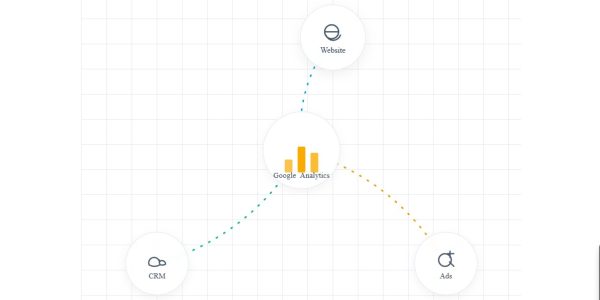You’ve done everything right. You’ve written great content, built quality backlinks, and fine-tuned your on-page SEO. Yet, you’re watching your competitors outrank you, and you can’t figure out why. You run your site through Google’s PageSpeed Insights and see a splash of red numbers next to three cryptic acronyms: LCP, FID (or INP), and CLS.
If this sounds familiar, you’re not alone. These metrics are Google’s Core Web Vitals, and they’ve transformed from a technical nice-to-have into a critical ranking factor. For WordPress site owners, this presents both a challenge and a massive opportunity.
This guide will demystify these metrics and provide a comprehensive, step-by-step checklist for optimizing WordPress for Core Web Vitals. We’ll turn confusing data into a clear action plan to improve your user experience, boost your SEO, and get ahead of the competition.
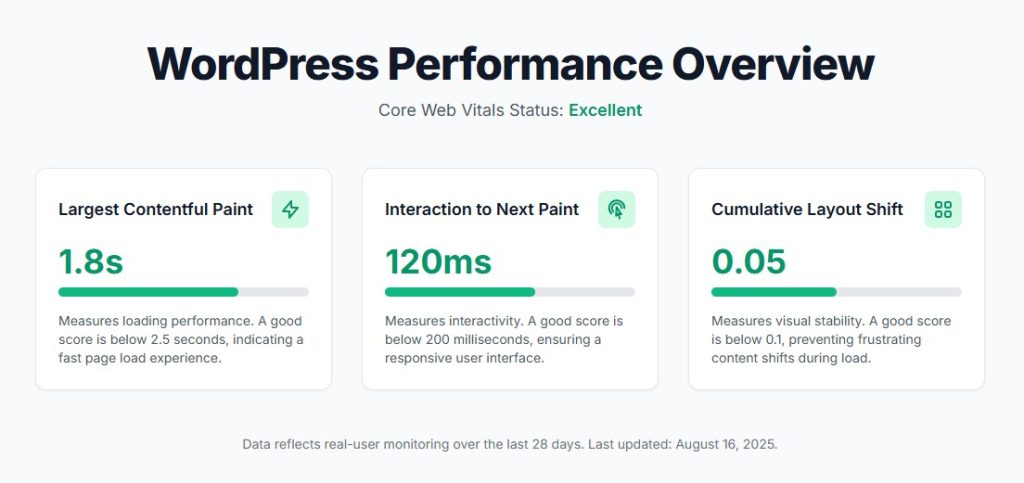
What Exactly Are Core Web Vitals?
Before we dive into the “how,” let’s quickly understand the “what.” Core Web Vitals (CWV) are a specific set of metrics that Google uses to measure a webpage’s real-world user experience. They essentially answer three questions from a user’s perspective:
- How fast does it load? (Loading Performance)
- How fast is it to interact with? (Interactivity)
- How stable is the layout? (Visual Stability)
These questions are measured by three key metrics:
- Largest Contentful Paint (LCP): This measures how long it takes for the largest single element (like a hero image or a block of text) to become visible within the viewport. A good LCP score is under 2.5 seconds.
- Interaction to Next Paint (INP): This new metric, which has replaced First Input Delay (FID), measures the overall responsiveness of a page. It looks at the time it takes from a user interaction (like a click or tap) to the next visual update on the screen. A good INP is below 200 milliseconds.
- Cumulative Layout Shift (CLS): This measures visual stability. It quantifies how much unexpected shifting of content occurs as the page loads (think of ads or images suddenly appearing and pushing text down). A good CLS score is less than 0.1.
Why WordPress Site Owners Can’t Ignore Core Web Vitals
Passing the Core Web Vitals assessment isn’t just about pleasing Google’s algorithm. It’s about creating a better experience for your visitors, which has a direct impact on your bottom line.
- Improved SEO Rankings: Google has confirmed that page experience signals, including Core Web Vitals, are part of its ranking algorithm. A site with good scores can gain a significant edge over a slower, clunkier competitor. Google’s official documentation on page experience.
- Lower Bounce Rates: A fast, stable site keeps users engaged. A study by Google found that if a page load time increases from 1 to 3 seconds, the probability of a bounce increases by 32%.
- Higher Conversion Rates: A smooth user experience builds trust and reduces friction. When buttons are responsive and layouts are stable, users are more likely to complete a purchase, fill out a form, or take your desired action.
How to Measure Your Site’s Core Web Vitals
The first step in optimizing WordPress for Core Web Vitals is getting a baseline score. You can’t fix what you can’t measure.
Here are the best tools for the job:
- Google PageSpeed Insights: This is the most popular tool. It provides both “Lab Data” (a controlled test) and “Field Data” (real-world user data from the Chrome User Experience Report) for your CWV scores, along with specific recommendations.
- Google Search Console: The “Core Web Vitals” report in your Search Console account shows you how your pages are performing across your entire site over time, grouping URLs by their status (Good, Needs Improvement, Poor).
- GTmetrix: This tool provides a detailed performance report, including Core Web Vitals, and visualizes your site’s load process with a waterfall chart, helping you pinpoint specific bottlenecks.
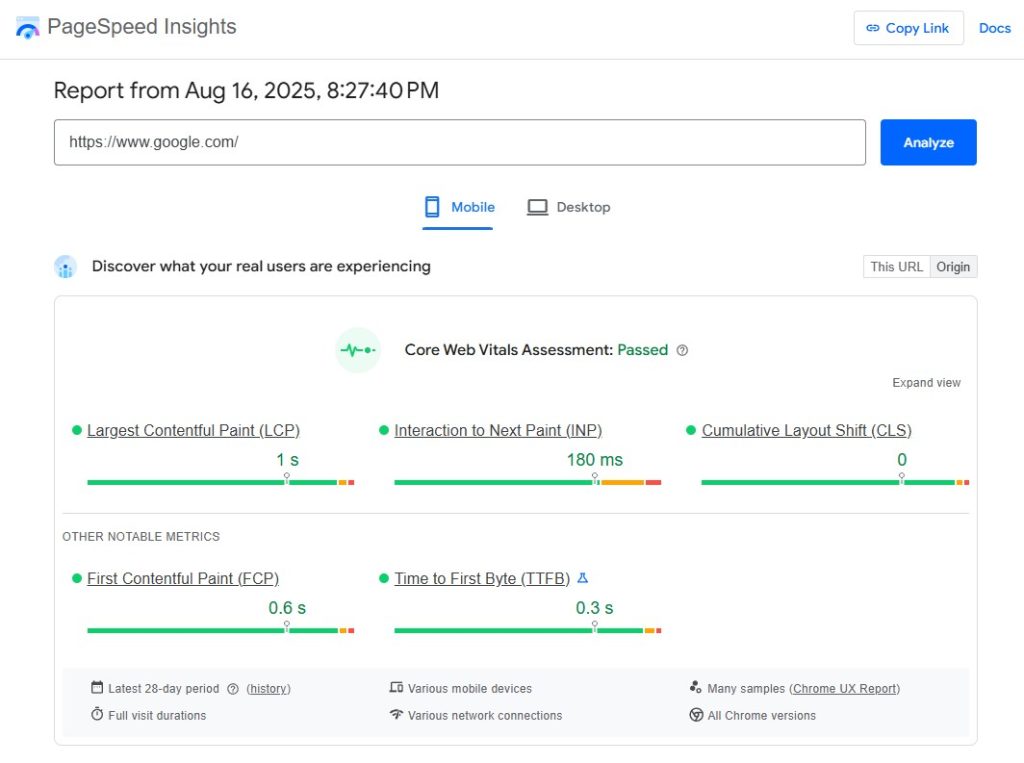
The Ultimate Checklist for Optimizing WordPress for Core Web Vitals
Ready to get your hands dirty? Follow these actionable steps to transform your WordPress site’s performance.
1. Upgrade to High-Performance Hosting
Your hosting is the foundation of your website’s speed. If your server is slow, no amount of on-site optimization can fully compensate for it.
- Problem: Slow server response times (also known as Time to First Byte or TTFB) directly hurt your LCP score. Shared hosting plans are often cheap but pack hundreds of sites onto one server, leading to slow performance during peak traffic.
- Solution: Invest in managed WordPress hosting or a quality VPS (Virtual Private Server). These providers offer server environments specifically configured for WordPress, with better resources, built-in caching, and expert support.
While many hosts promise speed, it’s crucial to choose one that prioritizes performance infrastructure. At Infineural Technologies, our managed cloud hosting is engineered from the ground up for lightning-fast response times and passing Core Web Vitals, giving our clients a powerful head start.
2. Optimize Your Images
Images are often the heaviest elements on a webpage and one of the biggest culprits for poor LCP scores.
- Compress Images: Use a plugin like Smush or ShortPixel to automatically compress images upon upload without sacrificing significant quality.
- Use Next-Gen Formats: Convert JPEGs and PNGs to modern formats like WebP or AVIF. These formats offer superior compression and quality. Many caching or image optimization plugins can do this automatically.
- Implement Lazy Loading: Lazy loading defers the loading of off-screen images until the user scrolls down to them. This dramatically speeds up the initial page load. WordPress has included native lazy loading since version 5.5, but plugins can offer more control.
- Specify Image Dimensions: Always set the
widthandheightattributes for your images in the HTML. This prevents the browser from having to recalculate space as images load, which is a primary cause of CLS.
3. Tame Your CSS and JavaScript Files
WordPress themes and plugins add CSS and JavaScript files to your site. Unoptimized, these files can block rendering and slow down interactivity.
- Minify CSS and JavaScript: Minification removes unnecessary characters (like whitespace and comments) from code, reducing file sizes.
- Defer or Delay Non-critical JavaScript: Deferring JavaScript tells the browser to wait until the HTML is parsed before loading the script. Delaying it goes a step further, waiting for user interaction (like a scroll or click) before loading. This is highly effective for improving LCP and INP.
- Remove Unused CSS: Many themes and plugins load CSS across your entire site, even on pages where it isn’t used. Tools like Perfmatters or Asset CleanUp can help you selectively disable unused CSS/JS on a per-page basis.
Pro Tip: Caching plugins like [internal link: WP Rocket review] or LiteSpeed Cache often have built-in features for minification, deferral, and removing unused CSS, simplifying this entire process.
4. Leverage a Powerful Caching Strategy
Caching stores a static version of your site, allowing it to be delivered to visitors much faster without needing to run PHP and database queries every single time.
- Page Caching: This is the most common type. It creates static HTML files of your pages.
- Browser Caching: This stores assets like images, CSS, and JS in the user’s local browser, so they don’t have to be re-downloaded on subsequent visits.
- Object Caching: For dynamic sites (like e-commerce or membership sites), this can speed up database queries.
Plugins like WP Rocket, W3 Total Cache, or LiteSpeed Cache are essential tools for implementing a robust caching strategy.
5. Choose a Lightweight Theme and Mind Your Plugins
Not all themes and plugins are created equal. A bloated, poorly coded theme can doom your performance from the start.
- Start with a Fast Theme: Choose a theme known for performance, such as GeneratePress, Astra, or Kadence. These themes are built with clean code and minimal bloat.
- Audit Your Plugins: More plugins mean more code, more potential conflicts, and slower speeds. Deactivate and delete any plugins you don’t absolutely need. For the ones you keep, use a tool like Query Monitor to identify any that are particularly slow.
6. Optimize Font Delivery
Custom web fonts look great, but they can slow down rendering and cause layout shifts if not handled properly.
- Host Fonts Locally: Instead of fetching fonts from Google Fonts on every page load, host them on your own server.
- Preload Key Fonts: Use the
rel="preload"attribute to tell the browser to start loading your most important font files as early as possible. - Use
font-display: swap;: This CSS property tells the browser to display a system font immediately while the custom font loads in the background. This prevents text from being invisible (improving LCP) and can reduce layout shifts.
When DIY Isn’t Enough: The Expert Approach
Following the steps above will make a massive difference in optimizing WordPress for Core Web Vitals. However, it can be a complex and time-consuming process, especially for business owners who need to focus on running their business.
Chasing a perfect score can feel like a full-time job. You fix one issue, and another pops up. This is where a dedicated performance partner becomes invaluable.
At Infineural Technologies, we specialize in comprehensive WordPress performance optimization. We go beyond plugins and basic tweaks, diving deep into server configurations, database optimization, and code-level enhancements to guarantee you pass your Core Web Vitals. We provide a “done-for-you” service that handles every aspect of your site’s speed, so you can focus on what you do best.
Conclusion: Speed is No Longer a Feature, It’s a Requirement
Optimizing WordPress for Core Web Vitals is no longer optional for serious website owners. It’s a direct investment in your user experience, your brand’s credibility, and your search engine visibility.
By focusing on a strong hosting foundation, optimizing your assets, and cleaning up your code, you can create a noticeably faster and more stable website. This not only puts you in Google’s good graces but, more importantly, provides a superior experience for the real people visiting your site.
Ready to stop worrying about your PageSpeed scores and start outranking your competition?
Let the experts at Infineural Technologies conduct a free, no-obligation performance audit of your WordPress site. We’ll identify your key bottlenecks and show you exactly how we can help you achieve green scores across the board.
Contact Infineural Technologies for Your Free Performance Audit Today!