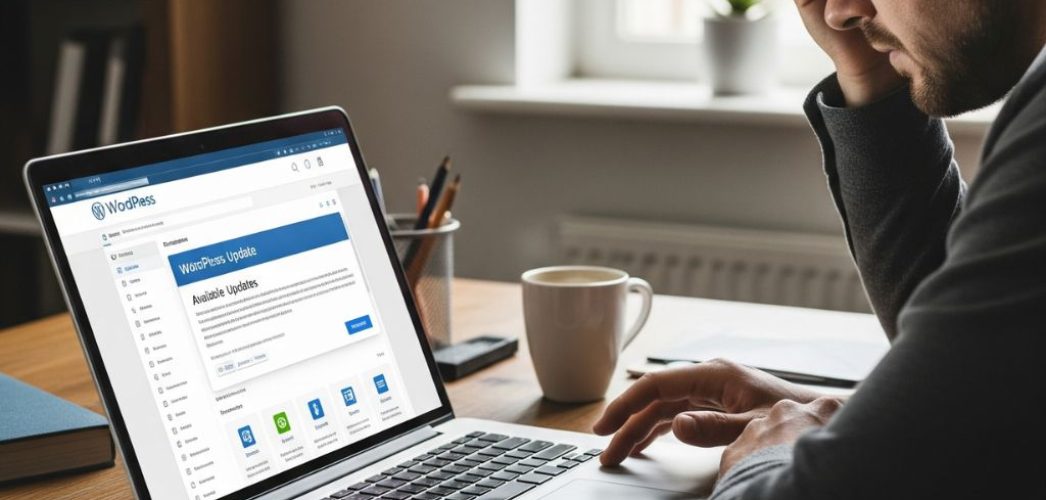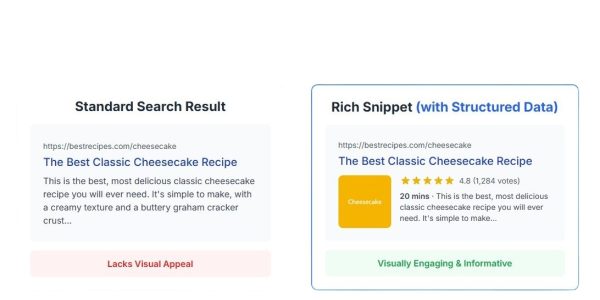That little orange notification circle in your WordPress dashboard. It seems innocent enough, but for many website owners, it’s a source of pure anxiety. You know you should update your WordPress core, themes, and plugins. You’ve heard the security warnings. But you also remember that one time you clicked “Update,” only to be met with the dreaded “White Screen of Death” (WSOD).
The fear is real. Your website is your digital storefront, your lead generation engine, your portfolio. Breaking it isn’t an option.
But what if you had a repeatable, stress-free system? A checklist that turns that update notification from a threat into a routine task? This guide provides exactly that. We will walk you through a comprehensive WordPress safe update process that protects your data, prevents downtime, and keeps your site secure and functional. Forget the guesswork and anxiety; it’s time to take control.
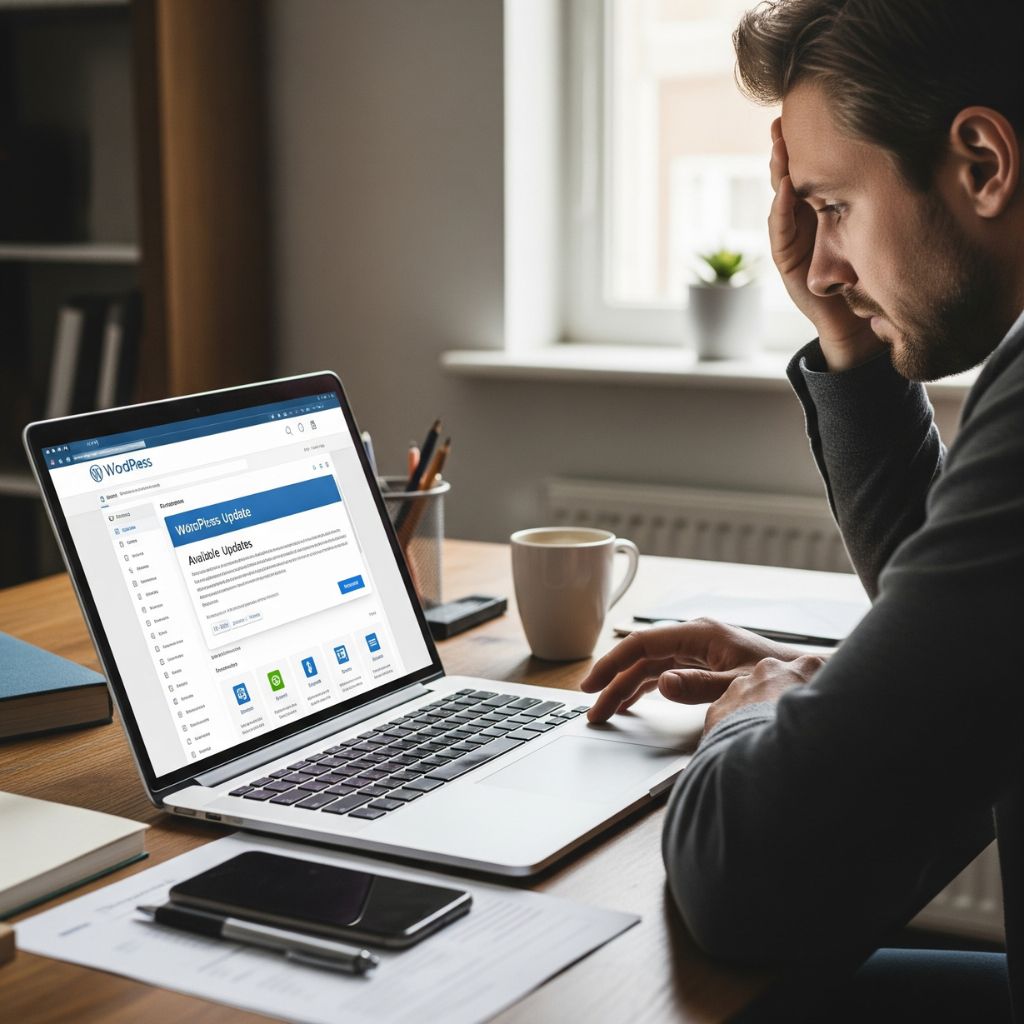
Why a Safe WordPress Update Process is Non-Negotiable
Before we dive into the “how,” let’s briefly touch on the “why.” Skipping updates because you’re afraid of something breaking is one of the biggest mistakes a site owner can make.
- Security Vulnerabilities: This is the big one. WordPress powers over 43% of the web, making it a prime target for hackers. Developers release updates to patch security holes as they’re discovered. An outdated site is an open invitation for malware, data breaches, and other cyberattacks.
- Performance Improvements: Updates often include code optimizations that can make your website load faster and run more efficiently. A faster site leads to better user experience and can positively impact your SEO rankings.
- New Features & Functionality: Updates aren’t just about bug fixes. They often introduce new features and tools that can improve your site’s capabilities and make your life as an admin easier.
- Bug Fixes: Annoying glitches and bugs are constantly being identified and fixed. Updates ensure your site runs as smoothly as possible, preventing issues that could frustrate your visitors.
Ignoring updates doesn’t just leave you vulnerable; it ensures your site will eventually break due to incompatibilities. A structured WordPress safe update process is the only sustainable path forward.
Before You Click “Update”: The Pre-Update Checklist
Proper preparation is 90% of the battle. Rushing this stage is how most update disasters happen. Follow these foundational steps before you even think about updating.
Step 1: Full Website Backup (Your Ultimate Safety Net)
If you take only one thing away from this article, let it be this: Always, always, always back up your website before making any changes. A backup is your time machine, allowing you to instantly revert your site to its previous state if anything goes wrong.
Your backup must include two components:
- Your Website Files: This includes your WordPress core files, themes, plugins, and media uploads.
- Your Database: This is where all your content, settings, and user information is stored.
You can use a trusted WordPress backup plugin like UpdraftPlus or Duplicator. Many quality web hosts also offer daily automated backups. Whatever your method, ensure you have a recent, complete backup stored in a secure, off-site location (like Google Drive, Dropbox, or Amazon S3).
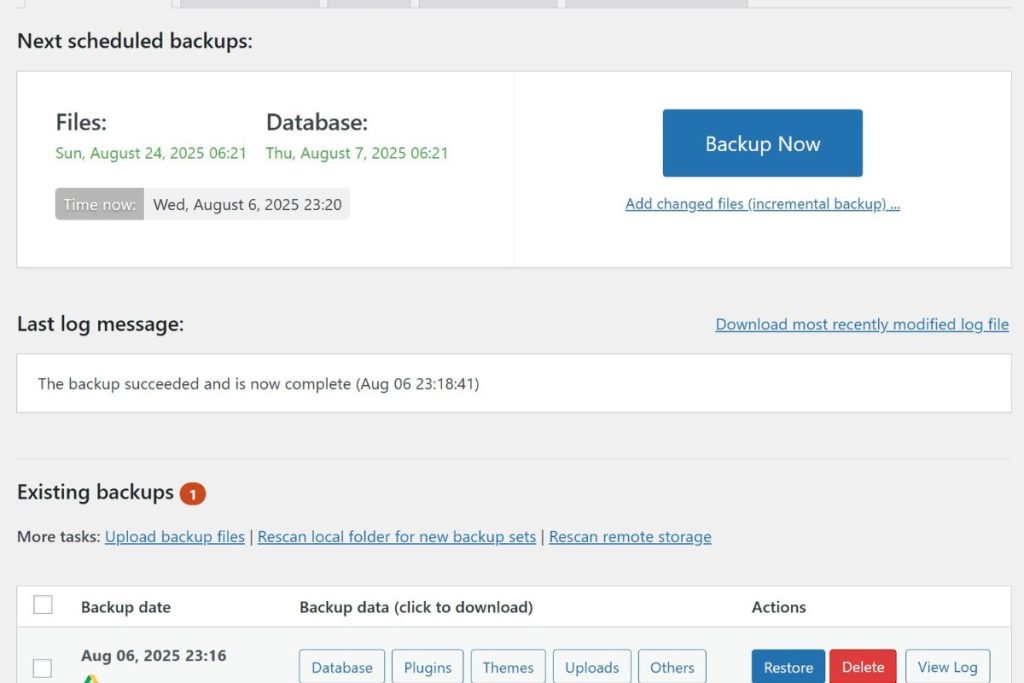
Step 2: Set Up a Staging Environment
A staging site is a private clone of your live website. It’s the perfect sandbox where you can test updates, plugins, and code changes without any risk to your public-facing site. If the update breaks your staging site, no one will ever know. You can troubleshoot the problem in a safe environment.
Many managed WordPress hosts (including the services offered by Infineural Technologies) provide one-click staging environments. If your host doesn’t, you can create one manually or use a plugin like WP Staging. Running updates on a staging site first is a core component of a professional and truly WordPress safe update process.
Step 3: Review Update Changelogs
Every plugin and theme update comes with a “changelog” or “version details.” This small link is packed with valuable information. Click it!
The changelog tells you exactly what the update does:
- Fixes a critical security vulnerability.
- Adds new features.
- Improves compatibility with the latest version of WordPress.
- Fixes specific bugs.
Reading the changelog helps you understand the importance of the update and anticipate any potential conflicts. For example, if a major plugin is releasing a complete overhaul, you’ll want to be extra careful with testing.
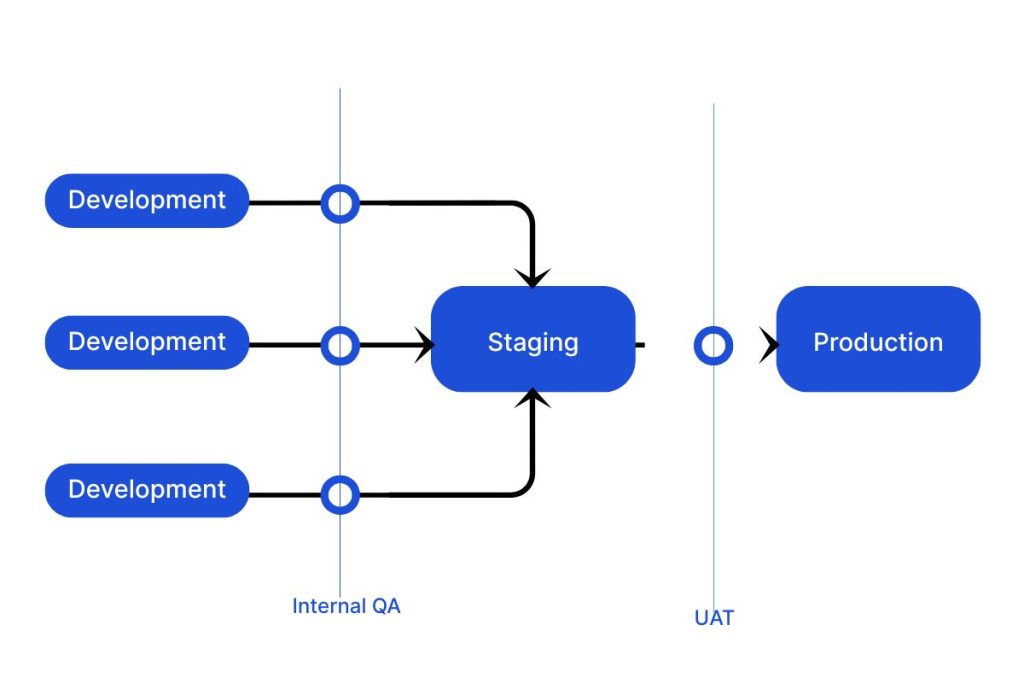
The Core of the WordPress Safe Update Process: Step-by-Step
With your backup secured and your staging site ready, you can now proceed with the actual updates.
Step 4: Execute Updates on Your Staging Site
Navigate to the “Updates” section in your staging site’s WordPress dashboard. It’s best practice to update items in a specific order to minimize potential conflicts:
- Plugins: Update your plugins one by one. Do not use the “Update All” button. After each plugin update, click around the staging site to ensure core functionalities are still working.
- Themes: Once your plugins are updated, proceed to update your active theme (and parent theme, if you use a child theme).
- WordPress Core: The final step is to update the WordPress core software itself.
This one-by-one method helps you immediately pinpoint which update caused an issue if something breaks.
Step 5: Thoroughly Test Your Staging Site
After all updates are complete, it’s time for quality assurance. Don’t just glance at the homepage. Be methodical. Create a checklist of your website’s most critical functions.
- Check Key Pages: Homepage, about page, contact page, blog, and any primary landing pages.
- Test Critical Functionality:
- Can you submit your contact forms?
- If you have an eCommerce store, can you add products to the cart and go through the checkout process?
- Do your lead magnets and pop-ups still work?
- Are there any visual glitches, broken layouts, or formatting errors?
- Review Both Front-end and Back-end: Make sure the public-facing site looks good and that the WordPress admin dashboard is fully functional.
This testing phase is crucial for catching problems before they affect your users.
Step 6: Deploy Updates to Your Live Site
Once you’ve confirmed that everything on your staging site works perfectly, you can confidently repeat the update process on your live site.
Because you’ve already tested everything, this should be a smooth process. Still, follow the same order: back up again (you can never be too safe), then update plugins one-by-one, then themes, and finally, the WordPress core. Perform a quick spot-check on the live site afterward to ensure everything is in order.
Congratulations! You’ve just completed a WordPress safe update process.
What to Do If Something Goes Wrong (Post-Update Troubleshooting)
Even with the best preparation, issues can sometimes arise. Don’t panic.
Identifying the Culprit (Plugin or Theme?)
If your site breaks after an update, the most likely cause is a plugin or theme conflict. To diagnose it:
- Use FTP or your hosting file manager to access your website files.
- Navigate to the
wp-contentfolder. - Rename the
pluginsfolder toplugins_old. This deactivates all plugins. - Check your site. If it loads, you know a plugin is the problem.
- Rename the folder back to
plugins. Now, go into the folder and rename each individual plugin folder one by one until the site works again. The last plugin you renamed is the culprit.
If deactivating plugins doesn’t fix it, the issue is likely with your theme. Temporarily activate a default WordPress theme (like Twenty Twenty-Four) to see if that resolves the problem.
Restoring From Your Backup
If you can’t quickly identify the problem or if the issue is severe, it’s time to use your safety net. Restore the full backup you took in Step 1. This will revert your site to its pre-update state, giving you time to contact the plugin/theme developer or a professional for help without your site being down. For more on this, check out this guide to restoring WordPress from a backup from WPBeginner.
Simplifying Your Updates: The Infineural Technologies Advantage
Feeling overwhelmed? That’s understandable. This process, while safe, requires time, technical comfort, and diligence. For many business owners, time is the most valuable resource.
This is where a dedicated website management partner comes in.
At Infineural Technologies, we provide comprehensive WordPress Management and Security services. Our team of experts handles the entire WordPress safe update process for you. We manage the backups, maintain the staging environment, perform all testing, and ensure your site is always updated, secure, and running at peak performance.
Instead of spending hours cautiously updating your site, you can focus on what you do best—running your business. We provide the technical expertise and the peace of mind that your digital assets are protected by professionals.
Frequently Asked Questions (FAQ)
1. How often should I update WordPress? You should apply updates as soon as they become available, especially for security releases. A good routine is to check for updates at least once a week.
2. Is it safe to use the automatic updates feature in WordPress? For minor security releases, automatic updates are generally safe and recommended. However, for major feature releases, plugins, and themes, we strongly advise following the manual, staging-based process outlined above to prevent unexpected conflicts.
3. What’s the difference between a major and a minor WordPress update? Minor updates (e.g., 6.5.1 to 6.5.2) typically contain security patches and small bug fixes. Major updates (e.g., 6.5 to 6.6) introduce new features and significant changes. You should be extra cautious when testing major updates.
4. Can an update slow down my website? While updates usually improve performance, a poorly coded plugin or theme update could potentially slow down your site. This is another reason why testing on a staging environment is so important—it allows you to catch performance issues before they go live.
Don’t let the fear of updates compromise your website’s security and performance. By implementing this structured WordPress safe update process, you can keep your site in top shape with confidence.
Ready to offload the technical stress and ensure your website is always secure and optimized? Contact an Infineural Technologies expert today for a free consultation on our managed WordPress services. Let us handle the updates so you can focus on growth.